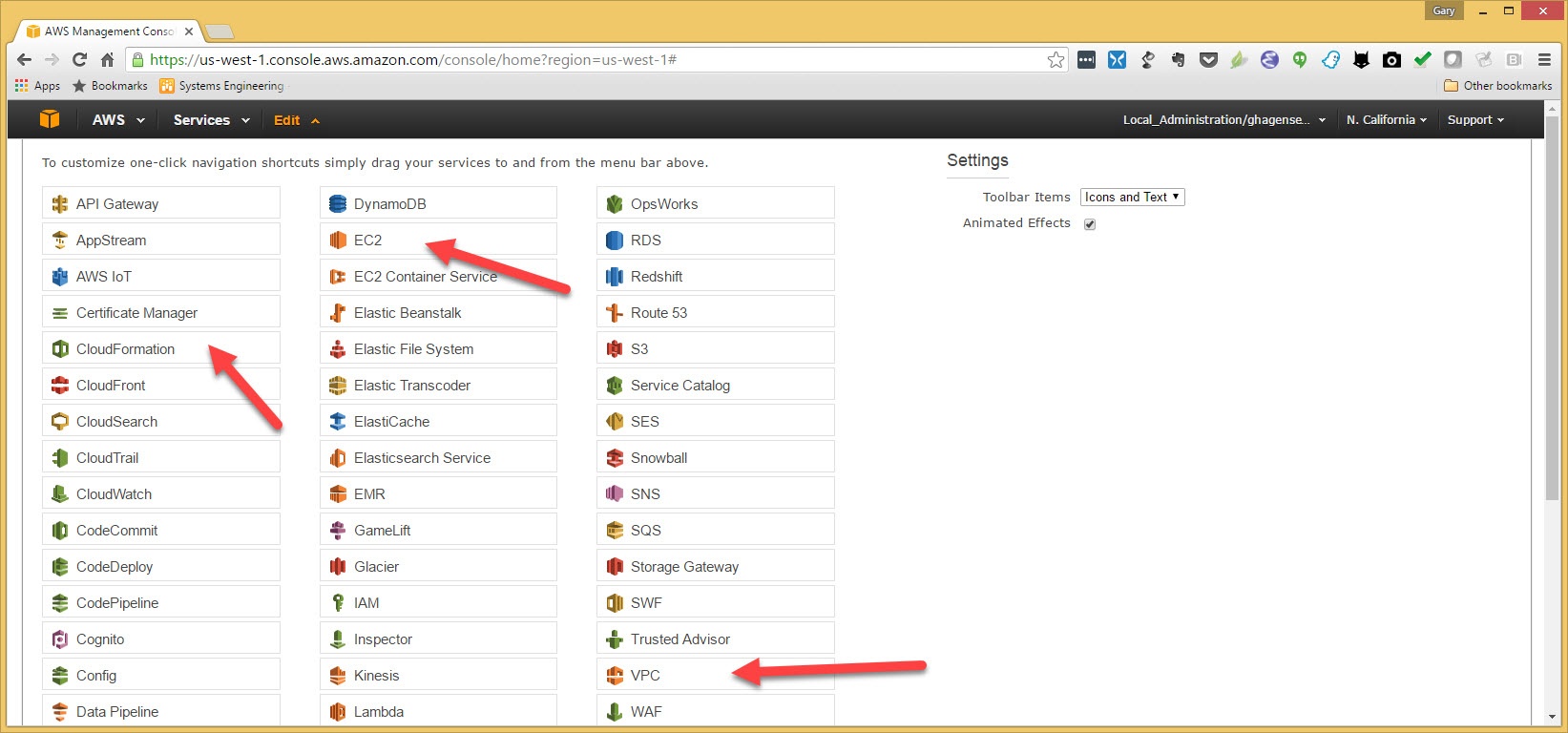Page History
The following is an example to follow to get your first Lustre AWS cluster builtbuild a Lustre AWS cluster. It will take most of the defaults, for example 4 OSS servers and 2 clients but customizations are fairly easy to figure out. At the end you will have a 4 server lustre filesytem with 2 clients that you can then experiment with.
You will first need access to the hpdd account. Follow the instructions to setup access to the account
...
In either case, it is highly recommended to use a new key. The example uses a key generated locally (not awson AWS).
Once you have your access , then login and you will see this the following screen. To make it easy, hit edit and move some things to the access bar
Once you login you will see this screen. To make it easy, hit Hit edit and drag and drop EC2, VPC and Cloud Formation to the access bar (after "services" and before "edit")
Now the access bar will look like the following. The first thing to do will be to create a key pair for accessing our cluster once it is created.
So click on "EC2"
On the EC2 dashboard, look for "Key Pairs" in the left panel under "Network and Security"
Then Chose "Import Keys" and upload an OpenSSH compatible public key. The template we will run later will put this public key in all instances it creates.
You also have the option of creating a key here by choosing "Create Key Pair", but this example will use a key that you generate on your system.
This next screenshot also shows a puttygen window for Windows users. Puttygen does not save an OpenSSH compatible public key so you cannot upload ita saved public key.
However if you load your private key into puttygen you can cut an OpenSSH compatible key from the box shown here and paste it into the import key box. Give your key a unique name that you can remember.
Now we see our key which we named "aws-demo" listed as a key pair. We will use this later when we create our cluster.
The next thing we need to setup is a VPC (Virtual Private Cloud). We will use a AWS wizard to do this. Start by choosing "VPC" from the access bar.
Click on "start VPC Wizard" to create our VPC.
Choose the first option on the right "VPC with a single Public Subnet" and click "Select"
Fill in the address range you would like. You do should not need to use these values to avoid confusion with someone else that may be following this. For HPDD this is a shared account.
For this example I used "10.81.0.0/16" and named the VPC "aws-demo"
I also made my public subnet 10.81.1210.0/24 and named this subnet "awsdemo-subnet".
When all the fields are filled in, click on "Create VPC".
Now browse to "Intel Cloud Edition for Lustre* - Self Support" and on this page are all the stacks that are available. For this example we are using the California AWS domain.
...
Choose the VPC we created.
Fill out the CIDR and choose the subnet we created when we created our VPC.
go to the next screen and click on "Next"
check the box.. yes we know AWS is not free. And then click on "Create"
When you go to this page, you may need to refresh using the refresh symbol the upper right of the page.
...