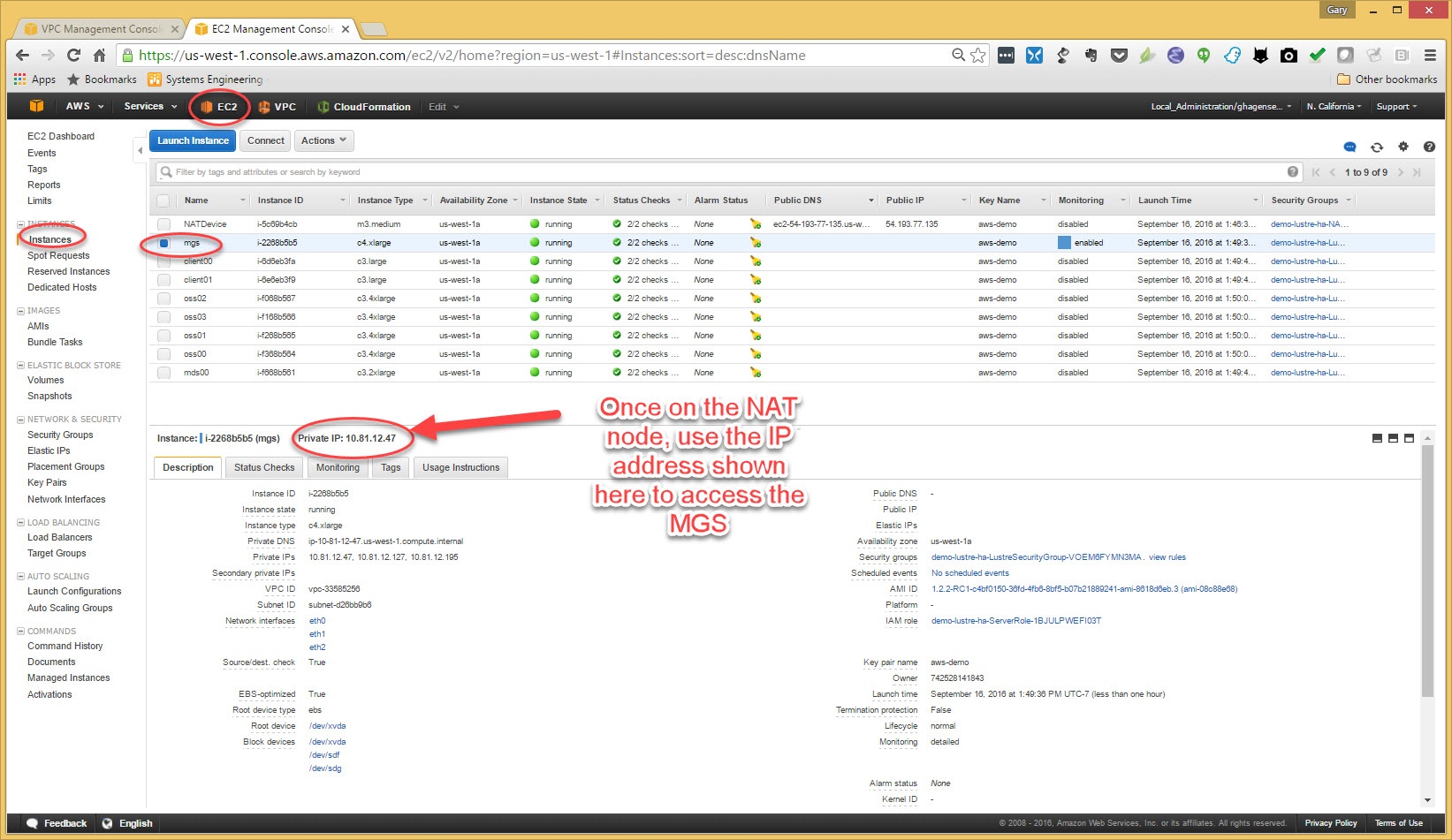Page History
...
Now the access bar will look like the following. The first thing to do will be to create a key pair for accesses accessing our cluster once it is created.
So click on "EC2"
On the EC2 dashboard, looks look for "Key Pairs" in the left panel under "Network and Security"
Then Chose "Import keys Keys" and upload an OpenSSH compatible public key. The template we will run later will put this public key in all instances it creates.
This next screenshot also shows a puttygen window for Windows users. Puttygen does not save a an OpenSSH compatible public key so you cannot upload it.
However if you load your private key into puttygen you can cut an OpenSSH compatible key from the box shown here and paste it into the import key pair box.
Now we see our key which we named "aws-demo" listed as a key pair. We will use this later when we create our cluster.
...
I also made my public subnet 10.81.12.0/24 and named this subnet "awsdemo-subnet".
When all the field fields are filled in, click on "Create VPC".
...
On the next page give your stack a unique name awsdemo. aws-demo-lustre-ha is used for this example. A
Also gie your filesystem a name. "demofs" .is used for this example
Choose the key pair we made from the drop down list.
...
go to the next screen and click on "Next"
check the box.. yes we know AWS is not free and . And then click on "Create"
When you go to this page, you may need to refresh using the refresh symbol the upper right of the page.
...
To access the servers, you will need to ssh to the NAT node with a pagent and forwarding enabled and ssh from here to the servers.
For windows, start "pagent" and add you private key. Then when you use putty go to the ssh auth page and check the box to "allow agent forwarding"
Once you are SSHed to the NAT node, you can ssh to the servers, again as "ecwec2-user". sudo will work from this user.
...
Here the MGS is shown. In the bottom pane the IP address of the MGS is shown at the top.
Have
fun!You can also access your clients, mount the filesystem and have some Lustre fun on AWS.